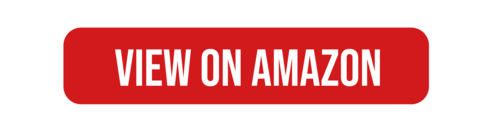The Best USB Hubs of 2024
USB hubs made easy—explore the best options for every user in our guide.

The reviews of the products in this article are created by a team of experts that is independent from CTech's editorial team. If you make a purchase through the links mentioned below, we may receive a commission.
Our Top Picks
In today’s digital age, our devices are more connected than ever, but what happens when the ports just don’t keep up? USB hubs have become a must-have accessory for anyone looking to expand their connectivity options. Whether you're working from home, gaming, or just need a few extra ports for charging, a good USB hub can make a world of difference. But with so many options out there, how do you know which one is right for you? This guide will help you navigate the world of USB hubs by breaking down the most important features to consider, including the number of ports, transfer speeds, and compatibility. We’ll walk you through the pros and cons of different types of hubs, so you can make an informed decision about which one will suit your needs best.
1 . Anker USB Hub
The USB hub is a great companion for anyone looking to simplify their setup. With a sleek aluminum design, it’s lightweight and portable without sacrificing durability. It offers an HDMI port for smooth video output, USB-A ports for quick file transfers, and slots for SD and microSD cards to handle all your storage needs. The USB-C Power Delivery keeps your device charged while you stay productive. Compatible with a wide range of devices, it’s a practical, plug-and-play solution for everyday multitasking.
Pros
Versatile connectivity, Compact and portable, 4K HDMI output
Cons
Charging limitations

2 . BYEASY USB Hub
This USB hub is a no-fuss solution for expanding your USB-A ports. Its compact, lightweight design makes it super easy to carry around, whether you're working from a coffee shop or traveling. With four USB 3.0 ports, it handles fast data transfers effortlessly, perfect for everyday tasks like syncing files or connecting peripherals. It’s compatible with Windows, macOS, and Linux, so no worries about device setup. Plus, the plug-and-play feature means no drivers or extra steps—just plug it in and you’re good to go. Simple, reliable, and hassle-free.
Pros
Works well with low power devices, Multiple ports, Fast charging
Cons
Short cord

3 . WENTER USB Hub
This USB hub splitter is perfect for keeping your devices organized and in check. With four USB ports, each having its own power switch, you can easily control which devices are active without the hassle of unplugging anything. It handles fast data transfers while doubling as a charging hub, so syncing and powering devices happens all at once. The LED indicators are a nice touch, letting you know which ports are in use. Built to last, it’s a solid pick for anyone who values convenience and control in their setup.
Pros
Plenty of ports, Individual port switches, Is versatile
Cons
Charging speed

4 . TP-Link USB Hub
This one is a handy USB hub that balances data transfer and device charging like a pro. With seven USB 3.0 ports for quick file transfers and two Smart Charging ports designed to power up your gadgets efficiently, it’s got all your needs covered. The sleek black design with a durable, anti-slip base fits right into any workspace without fuss. What really stands out are the dual Smart Charging ports, making it perfect for keeping your devices charged while you work. It’s practical, reliable, and easy to love.
Pros
Ideal for extending USB ports, Power switch with indicator lights, Has a slim design
Cons
No USB-C ports

5 . Atolla USB Hub
This USB hub is a multitasker’s dream, offering seven USB 3.0 ports for fast data transfers and a more organized setup. Each port has its own power switch and LED indicator, so you’re in control of what’s on or off—no more unplugging to save power. Built with durability in mind, it can handle heavy daily use without breaking a sweat. Its mix of multiple ports and individual switches makes it super practical for anyone managing several devices at once. Reliable, easy to use, and designed with you in mind.
Pros
Powerful 5V/4A power supply, Blue LED indicators, Easy to use
Cons
Sometimes does not indicate power status clearly

6 . Rosonway USB Hub
The USB hub is all about combining style and functionality for your workspace. With a sturdy aluminum build, it doesn’t just look sleek but also handles heat like a pro. You get seven USB 3.0 ports, each with its own switch and LED indicator, so managing devices is super easy and efficient. Whether it’s transferring big files or powering up peripherals, the high-speed data transfer has you covered. Its compact design fits right into modern setups, making it the perfect mix of durability, performance, and aesthetic vibes.
Pros
Convenient USB-A to USB-C adapter, Port-specific On/Off switches, External power supply
Cons
No mounting options

FAQ
Q: What should I consider when choosing a USB hub for my laptop?
A: When selecting a USB hub for your laptop, consider the number of ports, the type of USB (USB-A, USB-C), and transfer speeds (USB 3.0, 3.1). If you're working with high-speed data or large files, a hub with fast transfer speeds is essential. Look for one that offers power delivery (PD) if you need to charge your laptop. Portability is also important if you're often on the go. Lastly, consider the build quality—aluminum hubs tend to be more durable and better at heat dissipation than plastic ones.
Q: Are USB hubs safe to use with multiple devices?
A: Generally, USB hubs are safe, but it’s important to use a high-quality hub to avoid issues like overheating or device malfunctions. Look for hubs with built-in over-current protection and surge protection to safeguard your devices. Overloading a hub by connecting too many high-power devices can cause instability or damage. Make sure to check the hub’s power rating and ensure your devices don't exceed it. A hub with individual on/off switches can also help manage power to each port safely.
Q: What’s the difference between a powered and unpowered USB hub?
A: A powered USB hub comes with its own power adapter, meaning it provides extra power to the connected devices. This is ideal for charging or running multiple devices like external hard drives that need more power. On the other hand, an unpowered hub draws power solely from the computer or laptop it’s connected to, which might not be enough for power-hungry devices. If you need to power multiple devices, a powered hub is your best bet.
Q: Can I use a USB-C hub with older USB-A devices?
A: Yes, many USB-C hubs include USB-A ports, allowing you to connect older devices. However, your laptop or device must have a USB-C port to connect to the hub. If your device only has USB-A ports, you'll need a USB-A hub. Some hubs also support backward compatibility, so even if they feature USB-C, they can handle USB-A peripherals with the right adapters or cables. Always check the compatibility details before purchasing.
Q: Why does my USB hub feel hot during use?
A: It’s normal for a USB hub to get warm, especially when it’s powering multiple devices or handling data transfers. However, excessive heat can indicate problems like overloading or poor ventilation. Opt for a hub made of aluminum or with heat dissipation features if you’re concerned about overheating. Make sure you're not connecting too many power-hungry devices and consider giving the hub some breathing space. If the heat persists, it could be a sign of a malfunction or poor build quality.
Article Contributors
Ctech Shopping Team
CTech's Shopping team brings you the latest in tech through carefully crafted reviews and guides, independent of their editorial team. As a reader-supported entity, our tech-savvy writers and editors sometimes incorporate AI in their analyses to verify the precision of product dimensions, availability, and pricing.
These product recommendations are designed to help you pick the best product for your needs.